Today I’m going to show you how to migrate your emails from a WordPress site to a new WordPress installation.
What many people do to migrate WordPress email is go to the email section on the new cPanel and add new email accounts on their new WordPress installation – but don’t do that.
Here’s an easier way to migrate WordPress emails to a new WordPress installation on a different web host.
Go to the cPanel on your old web host and click “file manager”. Most people have multiple email accounts on their website and so what we want to do is migrate the WordPress emails in ALL your email accounts in one step; (it’s actually a two-step process) to your new web host.
From the home directory of your old cPanel, open up the MAIL folder. Locate the folder name of the website that you’re migrating. Highlight that folder, right-click, and you see a choice to compress that folder. When that’s finished you’re going to have a zip file of that folder with all the emails in ALL email accounts in the website. Next, download that zip file to your computer.
Next, go to the cPanel on your NEW web host and click “file manager”. From the home directory, go to the MAIL folder in your new cPanel. Upload the compressed zip file that you downloaded in the previous step. Highlight that compressed zip file to extract the contents and when that’s finished, you’ll see all your emails accounts and their contents have been migrated to the new web host.
Migrate WordPress Email Accounts In Two Simple Steps
At this point, you’ve migrated your emails but you need to also migrate your email logins and your folder permissions. Here’s how:
Go back to the cPanel on your old website. From the home directory, ope the ETC directory and you’ll see a folder with the name of the site you’re migrating. Right-click that folder and compress that folder as a zip file and download it to your computer. Keep in mind it’s going to have the same name as the one you zipped from the mail folder and downloaded to your computer so it’s a good idea to delete the zip file that you downloaded previously.
Now, go to the cPanel on your new website, locate the ETC folder and upload the zip file you just downloaded. After you’ve uploaded it, extract its contents and that will extract all your folder permissions all your email file and folder logins.
You’re all finished!
at this point, you’ve migrated all your email accounts and their contents from your old WordPress site the WordPress site on the new host.
I hope this gives you a simple way to migrate your email accounts.

 WordPress is a fully customizable content management system and offers a unique platform that can be easily altered for any need and requirements. With the huge number of our experienced professionals, working on this demanding platform, you can anticipate premier quality solutions from us. WordPress administrator panel offers you an ultimate option to maneuver your website.
WordPress is a fully customizable content management system and offers a unique platform that can be easily altered for any need and requirements. With the huge number of our experienced professionals, working on this demanding platform, you can anticipate premier quality solutions from us. WordPress administrator panel offers you an ultimate option to maneuver your website.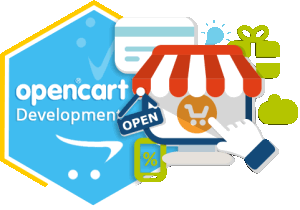 Among the various shopping cart solutions available nowadays, the eCommerce shopping cart software OpenCart is indeed the most user-friendly tool known. Besides offering a simple-to-use yet visually appealing interface to e-commerce portals, it provides almost everything to transform a simple e-commerce site into a sales-attracting one. Following are the benefits it offers
Among the various shopping cart solutions available nowadays, the eCommerce shopping cart software OpenCart is indeed the most user-friendly tool known. Besides offering a simple-to-use yet visually appealing interface to e-commerce portals, it provides almost everything to transform a simple e-commerce site into a sales-attracting one. Following are the benefits it offers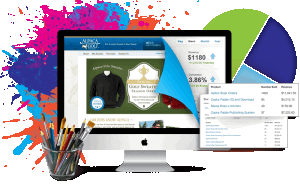 Estatesonline is a leading web design and development company providing effective e-commerce solutions to global clients. We combine our industry experience and technical skills to provide state of the art e-commerce solutions that help our clients reap maximum benefits from their Internet investment.
Estatesonline is a leading web design and development company providing effective e-commerce solutions to global clients. We combine our industry experience and technical skills to provide state of the art e-commerce solutions that help our clients reap maximum benefits from their Internet investment.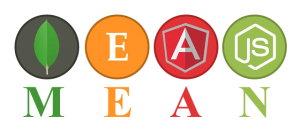 JavaScript-based technology, MEAN stack is widely used by developers to build hybrid and feature-rich web apps. It is the combination of four powerful software development components that are MongoDB, Express.js, Angular JS and Node.js. These software components can be used effectively to design front end and back end development. It can improve the functionality of your website or app.
JavaScript-based technology, MEAN stack is widely used by developers to build hybrid and feature-rich web apps. It is the combination of four powerful software development components that are MongoDB, Express.js, Angular JS and Node.js. These software components can be used effectively to design front end and back end development. It can improve the functionality of your website or app.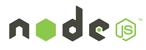

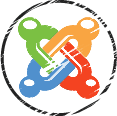
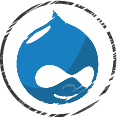
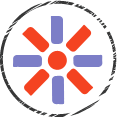
 Joomla, a power packed content management system (CMS) is loaded with award-winning features. It enables the developers to build dynamic websites and business-centric online applications. Whether you need to create a highly complex website or an enterprise level solution, Joomla has thousands of free plugins and beautiful templates to meet your personalized business needs.
Joomla, a power packed content management system (CMS) is loaded with award-winning features. It enables the developers to build dynamic websites and business-centric online applications. Whether you need to create a highly complex website or an enterprise level solution, Joomla has thousands of free plugins and beautiful templates to meet your personalized business needs.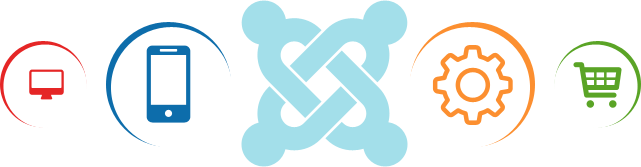
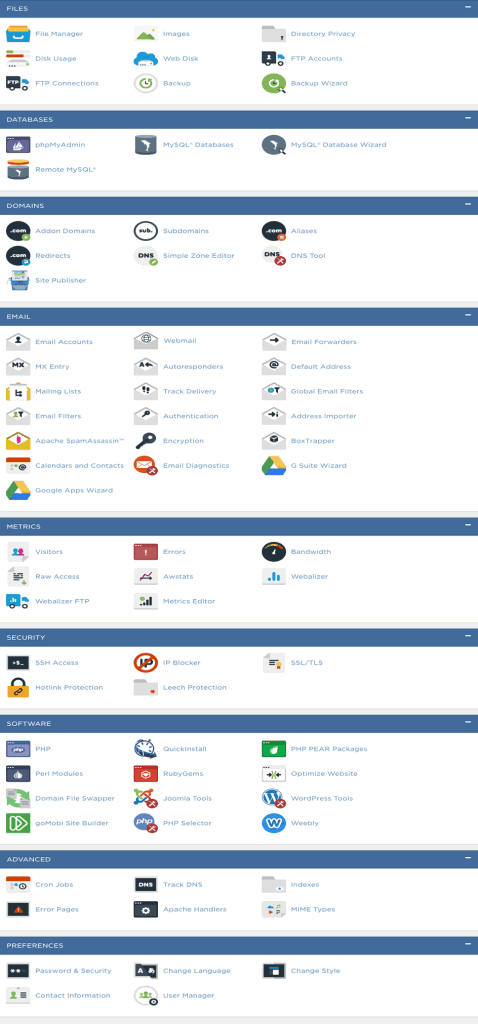

 At EstatesOnLine, you’ll find knowledgeable, experienced Drupal developers for rendering truly out of the world CMS solutions to businesses – both big and small. We have the technical knack and right skills to exploit the powerful and friendly content management platform known as Drupal for building virtually any kind of website for representing your business on the web.
At EstatesOnLine, you’ll find knowledgeable, experienced Drupal developers for rendering truly out of the world CMS solutions to businesses – both big and small. We have the technical knack and right skills to exploit the powerful and friendly content management platform known as Drupal for building virtually any kind of website for representing your business on the web.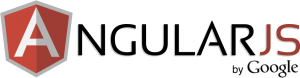 HTML is great.for declaring static documents, however, when we use HTML for declaring dynamic views in web apps, it falters. Even other frameworks are unable to address the root issue that HTML is not meant for dynamic views. Luckily, AngularJS enables you to extend HTML vocabulary for your web app, thus providing an environment that is extraordinarily expressive and quick to develop. It serves as a tool-set for creating the framework that is most suited to your web app development. This fully extensible tool-set works nicely with other libraries and allows features to be modified/replaced according to your unique development workflow.
HTML is great.for declaring static documents, however, when we use HTML for declaring dynamic views in web apps, it falters. Even other frameworks are unable to address the root issue that HTML is not meant for dynamic views. Luckily, AngularJS enables you to extend HTML vocabulary for your web app, thus providing an environment that is extraordinarily expressive and quick to develop. It serves as a tool-set for creating the framework that is most suited to your web app development. This fully extensible tool-set works nicely with other libraries and allows features to be modified/replaced according to your unique development workflow. EstatesOnLine is leading name in Symfony Web Development services. Symfony, one of the oldest PHP frameworks, has proved its importance over the years. We have a dedicated team of Symfony developers to meet your projects’ requirements in the most efficient manner. As a Symfony web development company, we do not leave a single stone unturned in delivering competitive edge applications based on this demanding PHP framework. Our developers have in-depth expertise in developing Symfony2 web applications.
EstatesOnLine is leading name in Symfony Web Development services. Symfony, one of the oldest PHP frameworks, has proved its importance over the years. We have a dedicated team of Symfony developers to meet your projects’ requirements in the most efficient manner. As a Symfony web development company, we do not leave a single stone unturned in delivering competitive edge applications based on this demanding PHP framework. Our developers have in-depth expertise in developing Symfony2 web applications. CakePHP has been a favorite for businesses due to its exceptional features & ease of use. If you are looking for the best CakePHP development services that can provide custom CakePHP solutions tailored to your requirements, then your search ends here.
CakePHP has been a favorite for businesses due to its exceptional features & ease of use. If you are looking for the best CakePHP development services that can provide custom CakePHP solutions tailored to your requirements, then your search ends here.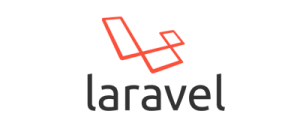 Being one of the best open-source PHP based web app frameworks, Laravel development is quicker and blessed with MVC architectural pattern. Laravel has been recognized as one of the best frameworks for the development of high-quality websites and trending web applications. This framework is most suitable for developing high performing and creative web apps to meet customized business requirements.
Being one of the best open-source PHP based web app frameworks, Laravel development is quicker and blessed with MVC architectural pattern. Laravel has been recognized as one of the best frameworks for the development of high-quality websites and trending web applications. This framework is most suitable for developing high performing and creative web apps to meet customized business requirements.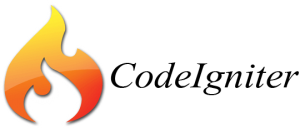 A leading name in the CodeIgniter web development services, EstatesOnLine is committed to offering appealing and secure websites using the CodeIgniter framework. With years of experience and diversity in PHP-based projects, our CodeIgniter development team is dedicated to implementing the powerful features of this demanding PHP framework in delivering business-oriented web applications.
A leading name in the CodeIgniter web development services, EstatesOnLine is committed to offering appealing and secure websites using the CodeIgniter framework. With years of experience and diversity in PHP-based projects, our CodeIgniter development team is dedicated to implementing the powerful features of this demanding PHP framework in delivering business-oriented web applications. Yii is a high-performance, secure and feature-rich PHP framework, used especially for the creation of Web 2.0 applications. It is an object-oriented programming platform having incredible features like MVC, DAO/ActiveRecord, web services, scaffolding, automatic code generation, error handling, role-based access control, and much more that can effectively reduce development time and increase business productivity.
Yii is a high-performance, secure and feature-rich PHP framework, used especially for the creation of Web 2.0 applications. It is an object-oriented programming platform having incredible features like MVC, DAO/ActiveRecord, web services, scaffolding, automatic code generation, error handling, role-based access control, and much more that can effectively reduce development time and increase business productivity.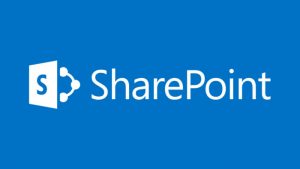 Powered by Microsoft technology, SharePoint is one of the finest web application development platforms that can be used to develop a full-featured content management system, solid intranet portals, multilingual enterprise solution, and business intelligence; including system integration and process integration. At EstatesOnLine, we are experienced in delivering the best Microsoft SharePoint Development services to global clients.
Powered by Microsoft technology, SharePoint is one of the finest web application development platforms that can be used to develop a full-featured content management system, solid intranet portals, multilingual enterprise solution, and business intelligence; including system integration and process integration. At EstatesOnLine, we are experienced in delivering the best Microsoft SharePoint Development services to global clients. Zend has become one of the most popular PHP frameworks. With the increasing popularity of Zend framework, there has been a tremendous demand for expert Zend framework developers. Developers at EstatesOnLine, have years of expertise in Zend framework development. We are a dedicated destination for Zend development services. With our proficiency in being a client-oriented Zend development company, we are now a leading name in the industry.
Zend has become one of the most popular PHP frameworks. With the increasing popularity of Zend framework, there has been a tremendous demand for expert Zend framework developers. Developers at EstatesOnLine, have years of expertise in Zend framework development. We are a dedicated destination for Zend development services. With our proficiency in being a client-oriented Zend development company, we are now a leading name in the industry.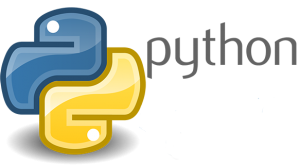 Python is one of the finest and most easily readable programming languages that can be integrated easily with other powerful platforms. This platform allows professionals to express core concepts just in fewer lines of code. It is integrated with a dynamic type system and automated memory management. Our team of software professionals provides modern programming solutions in the Python programming language. Our Python-based solutions help our clients achieve their business objectives with full confidence.
Python is one of the finest and most easily readable programming languages that can be integrated easily with other powerful platforms. This platform allows professionals to express core concepts just in fewer lines of code. It is integrated with a dynamic type system and automated memory management. Our team of software professionals provides modern programming solutions in the Python programming language. Our Python-based solutions help our clients achieve their business objectives with full confidence. Xamarin development has gained global recognition. Xamarin has a great efficiency to reuse .Net libraries code for building apps. Our developers focus on building multi-platform apps by applying the finest software development solutions like Xamarin Platform, Xamarin Insights & Xamarin Test Cloud.
Xamarin development has gained global recognition. Xamarin has a great efficiency to reuse .Net libraries code for building apps. Our developers focus on building multi-platform apps by applying the finest software development solutions like Xamarin Platform, Xamarin Insights & Xamarin Test Cloud.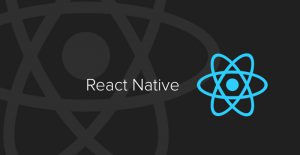 A brand new technology, React Native is the cross-platform mobile app development solution for iOS and Android. With the launch of this advanced technology, the huge mobile app development industry is transforming and providing ultimate speed and efficiency to their services at lower costs.
A brand new technology, React Native is the cross-platform mobile app development solution for iOS and Android. With the launch of this advanced technology, the huge mobile app development industry is transforming and providing ultimate speed and efficiency to their services at lower costs.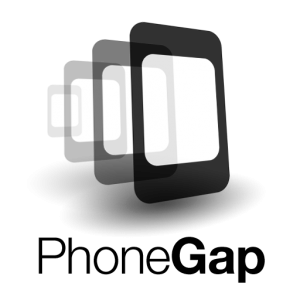 PhoneGap is undoubtedly one of the most powerful and feature-rich cross-platform app development solutions available in this fast-paced growing technological world. It has an abundance of features and empowers app developers to build and execute custom-made mobile applications in a compressed timeframe. It makes this achievable by providing reusable programming codes, saving considerable development hours as well as reducing costs.
PhoneGap is undoubtedly one of the most powerful and feature-rich cross-platform app development solutions available in this fast-paced growing technological world. It has an abundance of features and empowers app developers to build and execute custom-made mobile applications in a compressed timeframe. It makes this achievable by providing reusable programming codes, saving considerable development hours as well as reducing costs. Our developers create beautiful and appealing hybrid mobile apps using HTML5 and AngularJS on the Ionic platform. With veteran Ionic developers, we build feature-rich mobile apps that are robust and scalable. Contact us for front-end mobile development services on the Ionic platform for iOS, Android, and Windows mobile operating systems.
Our developers create beautiful and appealing hybrid mobile apps using HTML5 and AngularJS on the Ionic platform. With veteran Ionic developers, we build feature-rich mobile apps that are robust and scalable. Contact us for front-end mobile development services on the Ionic platform for iOS, Android, and Windows mobile operating systems. The iOS developers at Estatesonline are well-experienced with all the latest techniques of app development. iPhone application development has simplified the complex business processes and communication needs by condensing the controls to trendy Apple devices.
The iOS developers at Estatesonline are well-experienced with all the latest techniques of app development. iPhone application development has simplified the complex business processes and communication needs by condensing the controls to trendy Apple devices. Understanding the popularity of Android apps, we are committed to developing the best-featured mobile apps to deliver an ultra-modern digital approach to your business. Our years of expertise has made us a prominent player in the Android app development industry. Being well-versed in the nuances of Android over the years, we implement its highly useful features to represent your business to users of Android devices. Our expert developers are ready to enable your app with social media integration, offline capabilities, gamification features, a well-placed feedback system and many more enthralling features to bring a next level experience to your targeted audiences.
Understanding the popularity of Android apps, we are committed to developing the best-featured mobile apps to deliver an ultra-modern digital approach to your business. Our years of expertise has made us a prominent player in the Android app development industry. Being well-versed in the nuances of Android over the years, we implement its highly useful features to represent your business to users of Android devices. Our expert developers are ready to enable your app with social media integration, offline capabilities, gamification features, a well-placed feedback system and many more enthralling features to bring a next level experience to your targeted audiences.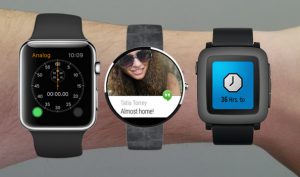 The newest & hottest technology on the block, Google’s Android Wear, extends Android to wearables. A variant of Google’s Android operating system, Android Wear can pair with Smartphones that operate on Android version 4.3+ to enable integrating Google Now functionality & mobile notifications into Smartwatch form factor. It enables you to –
The newest & hottest technology on the block, Google’s Android Wear, extends Android to wearables. A variant of Google’s Android operating system, Android Wear can pair with Smartphones that operate on Android version 4.3+ to enable integrating Google Now functionality & mobile notifications into Smartwatch form factor. It enables you to – Estatesonline extends competitive iPad application development services to help iPad users get the most out of their 3G/4G gadget. Not one, but many reasons are there for you to choose us for your bespoke iPad application development needs. Here are just a few:
Estatesonline extends competitive iPad application development services to help iPad users get the most out of their 3G/4G gadget. Not one, but many reasons are there for you to choose us for your bespoke iPad application development needs. Here are just a few: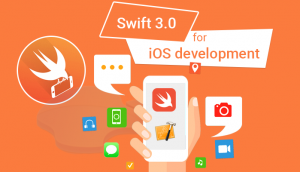 A new, innovative programming language created for iOS and OS X, Apple’s Swift is extremely interactive & fun to use. As Swift code works along with Objective C, you can consider it for addition to your existing app or simply for your iOS and OS X project.
A new, innovative programming language created for iOS and OS X, Apple’s Swift is extremely interactive & fun to use. As Swift code works along with Objective C, you can consider it for addition to your existing app or simply for your iOS and OS X project. Seize the opportunity in mobile applications with the new Windows OS and leverage the elegant UI design for a futuristic experience. Estatesonline brings you extensive experience to use Windows to your best advantage and generate maximum adoption of the technology. We are here to empower your objectives in delivering higher returns and reducing costs.
Seize the opportunity in mobile applications with the new Windows OS and leverage the elegant UI design for a futuristic experience. Estatesonline brings you extensive experience to use Windows to your best advantage and generate maximum adoption of the technology. We are here to empower your objectives in delivering higher returns and reducing costs. Magento is a noteworthy eCommerce solution, which provides an exclusive, yet flexible platform for developers, where they can simply control the presence, functionality, and content of your online store. Its extensive features provide complete command over online store operations to merchants, which is really essential for the growth of your online stores. Our Magento developers are up-to-date with the latest technologies, including PHP Programming, JavaScript Programming, etc., as well as extensive experience in Magento website development. They can easily perform Custom Theme Designing, Widgets and Special Effects, XHTML/CSS Enhancements, PSD to Template Development, etc., in Magento designing.
Magento is a noteworthy eCommerce solution, which provides an exclusive, yet flexible platform for developers, where they can simply control the presence, functionality, and content of your online store. Its extensive features provide complete command over online store operations to merchants, which is really essential for the growth of your online stores. Our Magento developers are up-to-date with the latest technologies, including PHP Programming, JavaScript Programming, etc., as well as extensive experience in Magento website development. They can easily perform Custom Theme Designing, Widgets and Special Effects, XHTML/CSS Enhancements, PSD to Template Development, etc., in Magento designing.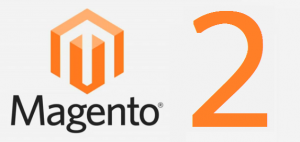 Magento 2 is the finest incarnation of the eCommerce world, and our highly experienced development team is at your service to provide a robust online store with our Magento 2.0 migration and development services. This platform is includes a large number of flexible tools that cover all of your advanced marketing and catalog-management needs. Hire us, and our experienced professionals will go to work for your online store development needs, ensuring a one-stop solution.
Magento 2 is the finest incarnation of the eCommerce world, and our highly experienced development team is at your service to provide a robust online store with our Magento 2.0 migration and development services. This platform is includes a large number of flexible tools that cover all of your advanced marketing and catalog-management needs. Hire us, and our experienced professionals will go to work for your online store development needs, ensuring a one-stop solution. Magento Enterprise Edition provides online merchants with the much-desired unprecedented flexibility & control over the content, functionality and overall appearance of their e-commerce store.
Magento Enterprise Edition provides online merchants with the much-desired unprecedented flexibility & control over the content, functionality and overall appearance of their e-commerce store. PrestaShop is a very powerful platform, and part of its power lies in the fact that it is very easy to build upon and expand through modules and overriding code. Our prime objective is to provide professional, adaptable, robust and reliable Prestashop web development services and supports to our valuable clients at cost-effective manner.PrestaShop is written mostly in PHP. Other languages used throughout are JavaScript, HTML, CSS, the Smarty templating language, SQL, and XML. It uses a Model-View-Controller (MVC)-like pattern for its software architecture. Additionally, it uses technologies such as jQuery, Bootstrap, Sass, etc.
PrestaShop is a very powerful platform, and part of its power lies in the fact that it is very easy to build upon and expand through modules and overriding code. Our prime objective is to provide professional, adaptable, robust and reliable Prestashop web development services and supports to our valuable clients at cost-effective manner.PrestaShop is written mostly in PHP. Other languages used throughout are JavaScript, HTML, CSS, the Smarty templating language, SQL, and XML. It uses a Model-View-Controller (MVC)-like pattern for its software architecture. Additionally, it uses technologies such as jQuery, Bootstrap, Sass, etc.


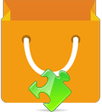
 Talk with us at Estatesonline about how we can provide exclusive and cost-efficient custom made shopping cart development services. Our shopping cart professionals are innovative and employ major web app development platforms PHP, ASP.NET, and much more to deliver the best shopping cart solution for your business requirements. As a leading shopping cart development firm, we customize the most popular eCommerce solutions to meet our clients’ diverse needs. Now, your online store and eCommerce shopping cart can look truly extraordinary. Contact us to provide top-notch eCommerce shopping cart development services.
Talk with us at Estatesonline about how we can provide exclusive and cost-efficient custom made shopping cart development services. Our shopping cart professionals are innovative and employ major web app development platforms PHP, ASP.NET, and much more to deliver the best shopping cart solution for your business requirements. As a leading shopping cart development firm, we customize the most popular eCommerce solutions to meet our clients’ diverse needs. Now, your online store and eCommerce shopping cart can look truly extraordinary. Contact us to provide top-notch eCommerce shopping cart development services. Estatesonline offers unmatched WooCommerce online store development services that are a perfect blend of exclusive and power-packed features developed in WooCommerce codes. The world-accepted eCommerce solution, ‘WooCommerce’ delivers an exciting range of features to your WordPress site.
Estatesonline offers unmatched WooCommerce online store development services that are a perfect blend of exclusive and power-packed features developed in WooCommerce codes. The world-accepted eCommerce solution, ‘WooCommerce’ delivers an exciting range of features to your WordPress site. A world accepted eCommerce platform, nopCommerce has evolved with a multitude of features. The nopCommerce platform is quite flexible, reliable, adaptable, and appealing. The platform is powered by Microsoft’s ASP.NET framework and SQL Server and has a powerful admin panel with business-driven features like product management, catalog management, coupon management, customer management, and much more.
A world accepted eCommerce platform, nopCommerce has evolved with a multitude of features. The nopCommerce platform is quite flexible, reliable, adaptable, and appealing. The platform is powered by Microsoft’s ASP.NET framework and SQL Server and has a powerful admin panel with business-driven features like product management, catalog management, coupon management, customer management, and much more. The open source shopping cart solution ‘BigCommerce’ offers a secure and reliable eCommerce store development platform from small-scale enterprise to large-scale enterprises. This search engine oriented eCommerce solution contains exceptional marketing tools, competitive features, smart plug-ins, and has an exceptional ability to manage high volume website traffic impressively.
The open source shopping cart solution ‘BigCommerce’ offers a secure and reliable eCommerce store development platform from small-scale enterprise to large-scale enterprises. This search engine oriented eCommerce solution contains exceptional marketing tools, competitive features, smart plug-ins, and has an exceptional ability to manage high volume website traffic impressively. An open source eCommerce platform, ‘Virto Commerce’ design and development is highly impressive with high-end flexibility and reliability. This robust platform is completely backed by Microsoft.Net technology with MS SQL database. Virto Commerce is truly helpful in online shopping cart integration and is specially designed for fast-growing brands. The platform is completely customizable and based on .Net 4.5 and advanced technologies like MVC5/Razor, WPF, HTML5, AngularJS, and much more. It offers a built-in enterprise solution to build out-of-the-box eCommerce solutions.
An open source eCommerce platform, ‘Virto Commerce’ design and development is highly impressive with high-end flexibility and reliability. This robust platform is completely backed by Microsoft.Net technology with MS SQL database. Virto Commerce is truly helpful in online shopping cart integration and is specially designed for fast-growing brands. The platform is completely customizable and based on .Net 4.5 and advanced technologies like MVC5/Razor, WPF, HTML5, AngularJS, and much more. It offers a built-in enterprise solution to build out-of-the-box eCommerce solutions.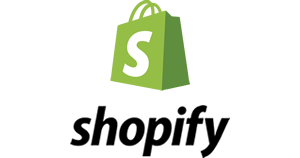 Shopify is one of the best eCommerce solutions for web development. Basically, it provides numerous specific professional templates and custom Shopify themes in order help you design your very own online store, which can also be customized according to your requirements. Its ultimate built-in website optimizer feature helps your store show up in top search engine results. With this feature, your customers will find and browse your store and shop – even from smart devices. It not only enhances your store’s popularity, but also provides a stage for you to view and manage all the essential information about your shops such as products, orders, sales statistics, and customer data from your mobile devices.
Shopify is one of the best eCommerce solutions for web development. Basically, it provides numerous specific professional templates and custom Shopify themes in order help you design your very own online store, which can also be customized according to your requirements. Its ultimate built-in website optimizer feature helps your store show up in top search engine results. With this feature, your customers will find and browse your store and shop – even from smart devices. It not only enhances your store’s popularity, but also provides a stage for you to view and manage all the essential information about your shops such as products, orders, sales statistics, and customer data from your mobile devices.